How to record my Skype video calls on Windows or Mac? - Complete process
It is quite common to use Skype from the website or installed on devices make video calls for a virtual family reunion or for business reasons, and it would be good to be able to record these video calls and being able to use them later, for example, this would allow us to transmit the recording to other people who may not have been able to connect, the truth is that if you continue reading you will learn to record the video calls you make on Skype.

What are the main features of Skype recordings?
With Skype we can make video calls both from the PC and on the mobile phone and it is a pity that if the App does not offer us the possibility to record these calls for now, which is necessary for users in general because these video calls can deal with points of interest that must be passed or subsequently transmitted to employees if the call was work or family if the call was familiar.
But how nice it is to know that through other applications that we can use and following three simple steps we can record these video calls to use them later.
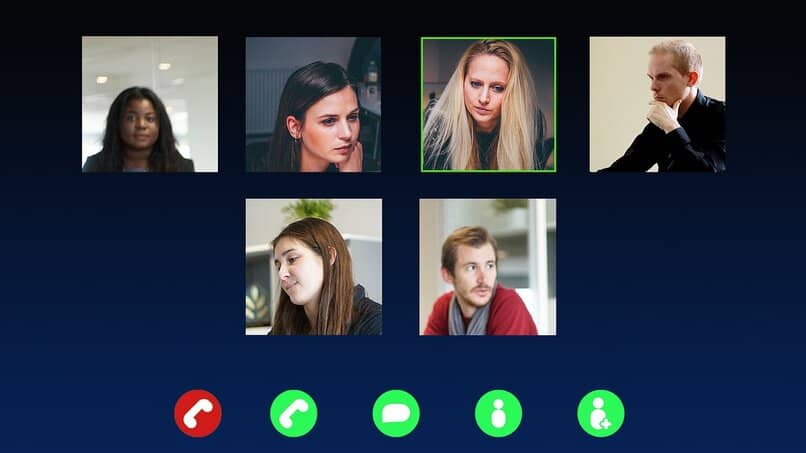
What should you do to record your Skype video call on your device?
There are several Software that allows us to register of these video calls on Skype, we just have to download some of them and therefore we can easily record them, now we will tell you about the best programs currently in existence and with which you can record your video calls on your device, as easily as possible.
With your Windows or MAC computer
To do this from a Windows PC, we can use the "Pamela For Skype" software app (pamela.biz / it/ ) is the free version has a 15 minute recording limit record only audio or conversation without image, its free version lasts 30 days, so you can get it at a cost of € 29.69, to download and run the file on the computer we just have to continue the instructions that were provided to us on the screen.
Since it is a totally different program from Skype, we have to open it before we start making the video call. This way the Pamela app automatically monitors Skype calls showing us a warning when you receive a video call and ask us if we want to record it or not. At the terminal, the video call will automatically stop recording and the material will be saved in the list of application recordings.
Another application that we can use for a PC with a Mac system is Call Recorder for Skype where we can download it (ecamm.com/mac/callrecorder/ ) double click selecting install the installation starts automatically. We follow the instructions on the screen to continue the entire required process. To start recording we click on the "rojo" recording in audio or video, the call will be saved manually on the terminal.
In the mobile application
We have to have the latest version of Skype, We do this by contacting the Skype website and downloading the latest update or version. What we always recommend is to take security and privacy laws into account depending on where we live, that is, We can record a conversation on Skype as long as you fully accept who will participate.
The Skype mobile application already has the integrated recording function It is easier to register, record when using the application the way it works is as follows:
- We start the call in audio or video, we click on the + sign at the bottom right and select the Start recording option. We will see that a red dot and a pop-up window appear at the top with a message that reminds us that registration is in progress, We must inform the other related party that registration is in progress.
- At the end of the call or at the end of the recording we have to click on the fate again, so the recording will end and be processed and saved. To play the recording we go to the chat and click or play to listen or see the recording.
Something important to note is that the application recorded the video or audio of all those who participated in the call and it will be in the same format or file for everyone.

How can you save your registration on Skype?
All the activity you do with Skype can be stored on your device in the case of recordings made, it will be saved in the chat, we click on ´Other options´ press call recording and the file will be automatically saved.
We are located in the chat, click "Other options", click where Call Registration says, select the "Next or share" option, then select the chats we want to share recording and ready to share saved calls.
