How to edit the background of a Skype video call on Mac? - Configure the appearance
The background of the image on a video call is important for focusing the attention of viewers and interlocutors. So you should choose one that stands out enough not to lose sight of these people. Therefore, here we will explain how to change the background of a Skype video call as well as some considerations to consider for the background image and that looks good and without distractions.
What should you consider before changing the background of the video call on Skype?
Some aspects of the image or photo must be taken into account in such a way that the other person's view is not damaged or compromised during the call. In this sense, when this procedure is over, you must be who shine or attract the attention of the viewer and not what you have in the background.
The quality of your camera
The quality of the camera used during the video call is an important factor when switching to the background. Since if the camera has video quality low will not concentrate well your face or your whole body. Therefore, the viewer's attention will go to the image you entered as the background. Two webcams can be had simultaneously during the call so you have no image problems.
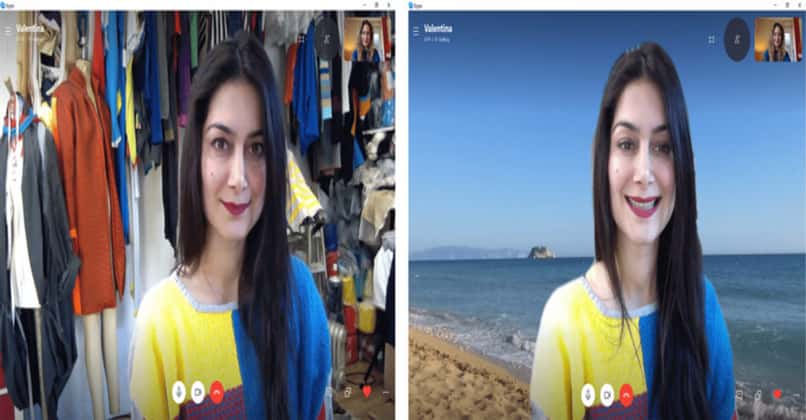
Likewise, you should consider that the background image is not too surprising so as not to steal the interlocutor's attention. In the same way should avoid placing GIFs or moving images because these could also distract people within the virtual call. Another feature to keep in mind is that your clothes should have a different color than the background image so you don't disguise yourself or lose yourself in the image.
Good lighting
Lighting is also important during video calls. In these cases, having low light means that you will not be well in the image because it will seem very dark. Considering that, when there is a lot of lighting, there is a risk that the light is reflected a lot with the image positioned in the background. Which would cause other people discomfort.
How is the background changed in Skype on MacOS?
If you want the attention of the interlocutors to focus on you and not on the elements of your room, you can make changes to the background. In this sense, it can be done the blur method from the back of the screen so that it is not completely visible. But the option that multiple users prefer is to change the background within the application so that you can see something else.
Before accessing the video call
When changing the background of the image before accessing a video call, it applies to all calls made since then. To make this change you need to enter the Skype application or the web platform. Then you should click on the profile picture that you have selected for your account.

Then click on the nut symbol leading to settings section from the Skype app. Select audio and video is the next section to insert, which is accompanied by a microphone logo. Next, you need to enter to choose a background effect to find the option to blur the background, in addition, if the menu is open you can find the category choose the background effect that is used to add a photo in the background.
During a video call
When you are inside the call, you should look next to the camera button to find an arrow. Likewise, you can click on the three ellipses that open the menu. There, you need to click on the option that allows choose the background effect, although if you are using the web version, you need to open a menu where it will appear to choose a background effect from the options to choose from.

To perform the background blur process, just press the image displayed on the screen. This way, automatically the back of the image in which you appear start showing pixeleada. Considering that if you edit the background with an image, you can add an image or use one of the default settings on Skype. You can also change the username of your account in this section.
What other option is there so that the background of where they are is not seen?
Skype in your application offers the possibility to change the background of your image. You can make this change by uploading images to the platform or application. Therefore, any image can be downloaded or customize photos and then place them as a background on this network.
Add a custom image
In the section choose the background effect is where Skype offers the possibility to add images as a background. There you will see that you can use one provided by the app itself or you can upload or take a photo. So, you can edit this photo as you wish before saving the changes and selecting it as the background image.
Why can't you find the option to blur the background on your MacBook?
Sometimes, an error occurs that does not allow you to blur the background on some computers. This happens because the application is not updated in its latest version, so it is always recommended to continue downloading updates that leave the Skype app.

Likewise, in MacBooks the name of the categories or options must change from the computers that have the Windows operating system. So you may not find this option from the name blur background, It will be as we said to choose a background effect or vice versa.
