How to record a video call on Google Meet if it is not displayed?
All the tools released by Google represent extraordinary progress for today. Through it you can perform various actions wherever you are and own a device. As it is in case of wanting record a video call on Google Meet if it is not displayed.
Even more this season, this Google Meet platform has become an extraordinary aid not only for the labor factor. But for studies of any level and more if we meet from the comfort of us at home.
Communication as an essential part of all our activities is not to be missed thanks to this innovative platform.
The communication service offered by Google Meet is quite new. Downloading and installing Google Meet allows you to have 30 participants in a video conference.
You can make meeting calls with a specific number, you can share your screen to show spreadsheets or other presentations and goes hand in hand with Google Calendar.
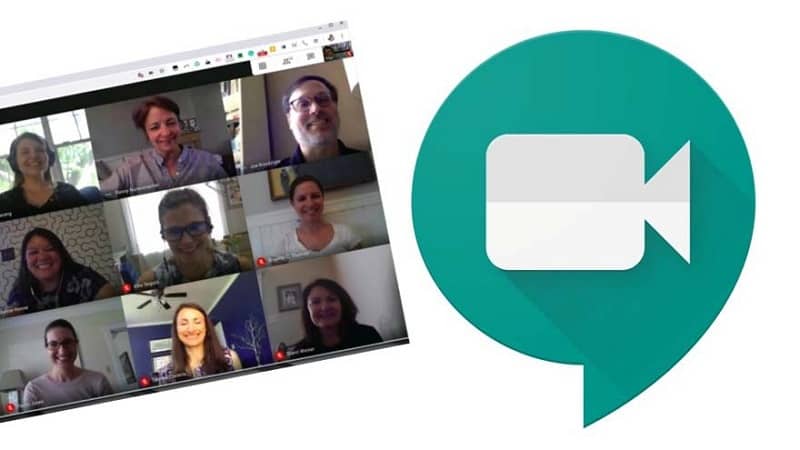
It has three suites, the Basic G Suite with up to 100 members per call, the Business G Suite with 150 members and the Enterprise G Suite with 250 members. And the connections are made from the web or via Android and iOS.
All members must be eligible to use the app, for example having a Google account. And they maintain the security of a call encryption.
Activate the recording tool in Meet
First of all you need to have Google Drive active. Then enter the Google admin console using the administrator account. Once inside go to Applications, then to Google Workspace and then to Google Meet.
Select Meet video settings and if you want all users to register, select the top organizational level. If you only want certain users, choose the secondary organizational unit or the configuration group.
Finally select Registration, check in Allow users to register their meetings and save the changes.
So to make a video conference you have to enter to your Gmail email address. And select the Google applications option, located on the right at the top of the screen.
Being in the applications section, you need to search for the Google Meet option. Just click and the main screen will appear. Click to start the meeting; then you have to name it and press the next one.
So you will see that your camera and microphone must be activated immediately. In case of problems, the microphone may not work or appear blocked.
You also have a preview and you can select join me now. You are free to add people and the invitation will be massive just by copying the link to that meeting and send it via Gmail, WhatsApp and Messenger.
Steps to record a meeting or lesson in a Google Meet video call if it is not displayed
After activating the recording function, you need to search at the bottom left of the screen, the three points that indicate the most options and when you click you will be able to see the first option, register the meeting. Select e will ask for your consent, you just have to press accept.
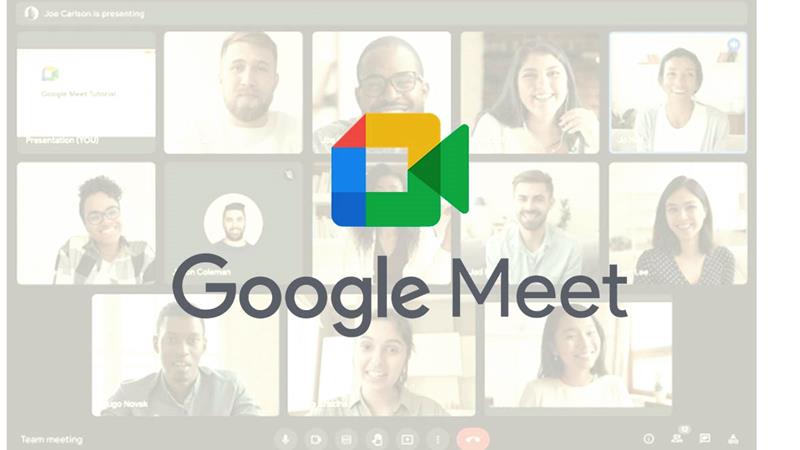
After accepting consent to registration. Immediately all participants will be informed of the fact, thus avoiding any inconvenience that may arise.
You also have the option of stop this recording if necessary, click on the three points of multiple options and select Stop recording. You will immediately see a pop-up window where you have to confirm the arrest and complete that recording. It can be found in the Meet recordings folder on Google Drive.
Don't forget that recording mode is only available for computers. Otherwise it won't appear to you, you have to join the video conference to show your screen and, in that case, it will allow you to record.
The registration option will not be active if the meeting comes from a conference room team or a Chrome plug-in. So so coordinate your meeting and whoever starts the meeting is a person. Finally, check that the organizer's account is not blocked because it disables that person's records.
