How to activate filters and effects in Google Duo during video calls? - very easy
Similar to other applications, Google Duo currently offers you six original effects of the application and some 7 filters similar to those that you can activate on Instagram during a video call, that's why in this article we will teach you how to activate them and make those conversations more fun.
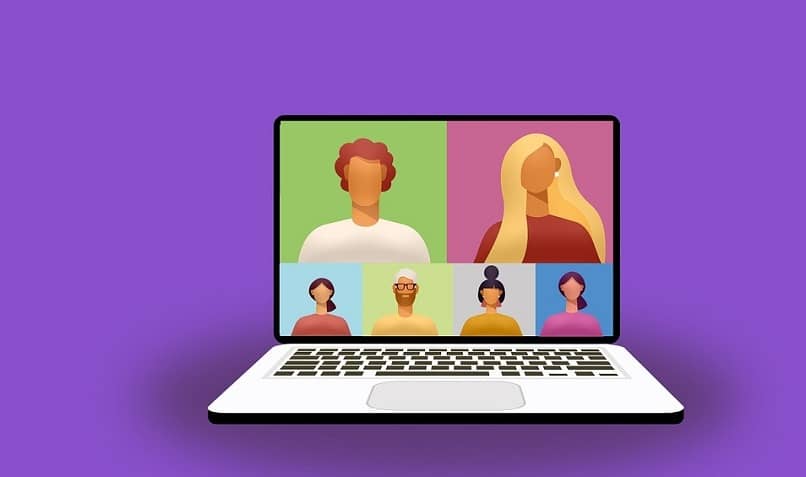
How are Duo video message effects and filters used?
Initially, Google Duo offered its users the update of the effects and filters, to the video messages section, giving it a more interactive touch. We can activate it and use it as follows:
- We open the Google Duo application, if it is the first time, we must accept the authorizations you ask us, in order to take full advantage of them.
- You will need to scroll down from the center of the screen to start a video message.
- To the right of the screen, you will be able to observe the button to access the filters and available effects.
- With the filters button, we can place different color overlays on the image while the message is recorded, while, with the Effects button, it is possible to position some visual effects available to the user or the environment.
- Click the recording button and you're done, we'll have a different and fun video message.
What is done to blur the background in a video chat?
Likewise, the app also offers you the ability to activate a Bokeh style effect, while you are on video call or a few minutes before starting, we just have to click on the screen and select the vertical mode, so that we can blur the background and highlight our figure as we speak.
How are the effects on Google Duo video calls inserted?
During video messages, filters and effects can be placed during video calls we can only insert the effects, since filters are not currently available for this type of function. To insert these effects, we will do the following:
- We click on the application to access it.
- Let's start a video call with the person we want.
- In the area at the bottom left of the screen, click on the three points.
- In the pop-up menu, we will click on "Effects".
- We will be able to observe all the available effects that can be used as we speak and add a fun and different touch.
In which other applications are video conferencing filters applied?
Indeed, in today's market there are a wide range of applications with which group video calls can be made, some of which are the main function in it, however there are few that you can have fun with while you are on video call.
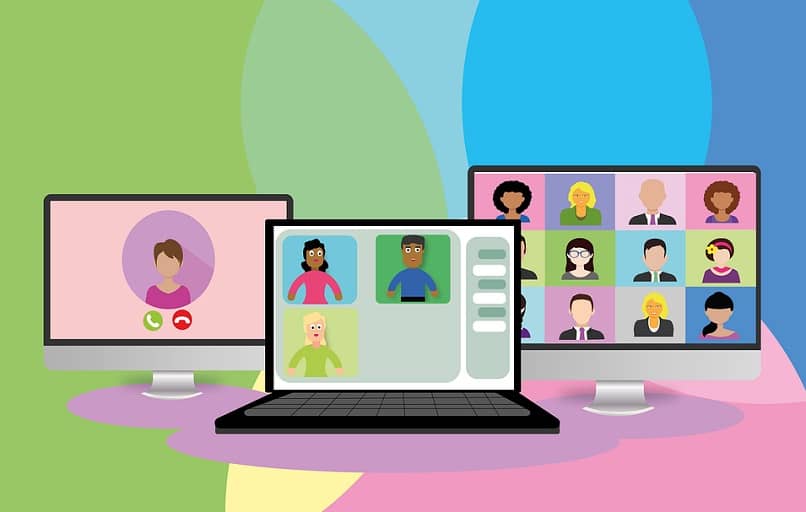
In addition to Instagram with its interactive video calls with user-created effects, there are other applications that you can also choose to have this function, one of which is:
Google Meet
One of the applications that have joined this wave of effects and filters during video calls is the application also belonging to the Google company, we are talking about Google Meet, with all the current situation of the pandemic, the company too decided to add this function to the Meet interface, which can be activated as follows:
- We attend a meeting or start one with a contact from our list.
- Click on the flash icon below.
- We will observe a menu with all the filters and effects that can be accessed.
Zoom
Zoom, one of the video call applications that has currently facilitated contact between people and companies, being one of the most downloaded, brings in recent updates, filters and backgrounds, to make the call more fun and fun, regardless of where you start it, to activate we will have to do the following:
- We have to insert the application from the device we want, it can come from the phone or from the computer.
- We are heading towards the configurations.
- Click on the "Filters and Funds" tab, we will observe the two options, click on one of the preferred options, to activate them and see everything we have.
