How to make video calls to House Party? - Activation of the camera
Talking about a video call is a very interactive way to communicate with your friends and family. These video calls can be made through different applications, but today we will tell you how to do it with the most used application today due to the speed with which it is fast. This application is House Party, it is very simple to use, but if you still don't know How to make video calls to House Party? Don't worry here we'll tell you how to do it so you can start making your video calls.
What should you do to allow House Party to activate your camera?
When you register for the Camera Party application in the last phase, it asks you if you allow the application to access the camera on the phone (it is mandatory to allow access because, otherwise, the process does not end), after doing this every time you make a video call with this application, the camera will turn on automatically.
In case you have given access and in the same way the camera does not turn on don't worry, you can activate it, the first option is by pressing the camera icon located at the top. If it doesn't work, click on the face icon and then on the gear icon, in the new menu select the Permissions option, then click on activate camera and you're done.
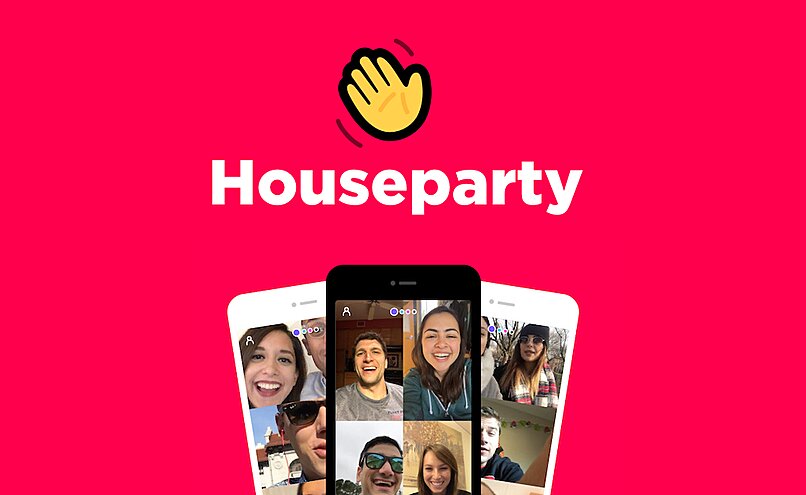
What is the procedure for starting a video call with House Party friends?
Make a video call House Party you must download and create an account on the social network, if ready, do the following to make the video call with your friends:
- Enter the application, then scroll the screen upwards, in the options menu which will be pressed into a video call, if you are on a PC, press the side menu and select the video call option there.
- Go to the contact section and select one for the video call you want there, before checking that the contact has a green icon indicating that it is connected, If you have it, press on it to start the video call.
- When you start the video call you will be shown several icons, including another one, press on it to include more people, in group video calls you can only include 8 people.
- House Party's video call room is public, which means that any of your contacts can be included whenever they have the application and there is room, in case you want to change the room privately, just press the lock at the bottom of the screen.
- In the video call screen you can find different icons, such as turning the camera, audio and X to end the call, you can use them whenever you want by simply pressing them on.
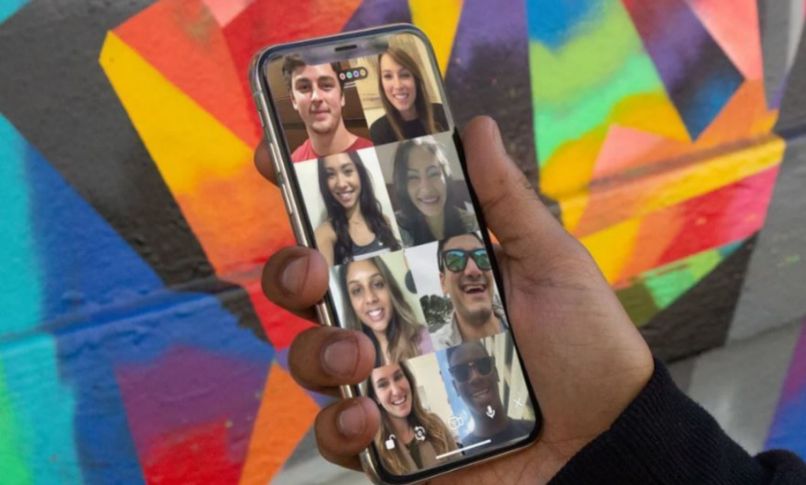
Why doesn't your device's camera turn on when you start the video call and how to fix it?
When making video calls, the camera must be active. This is used to see and be seen by other participants, in case it is not active it is very worrying, this can occur due to different situations, but they can be solved, below we will tell you how to do it:
On cell phones
The first is update the Chamber's application. To achieve this, you must go to the app store on your mobile phone, in the shop look for the House Party application, enter it and click Update, when the update is complete, demonstrate that the problem has been solved.
If it doesn't work, update the application, you have to remove the application to reinstall it, To achieve this you need to select the application from the phone menu, in the options that will be displayed press uninstall, so you need to go to the app store on the phone, there he returns to find the House Party application and download it, try to work. In case the problem doesn't work yet, it's due to internal phone problems.

On PC
- If you are using House Party on a PC and the camera does not open there, it must be because the computer camera is disconnected, check it and then certify whether the problem has already been solved.
- If it is not resolved, delete the application and reinstall it on the PC.
- If you are using it from the official page, log out and reopen it.
How can I disable the camera during or after calling HouseParty?
Knowing how to disable the camera in the House Party application is important because there may be situations where you need to do it, below we will show you how to disable the camera
On your mobile phone
To disable the camera before and after the call it is necessary press the camera icon It is located at the top, if the camera is crossed out it is because it is disabled, otherwise, it is because it is enabled.
If you connect from the PC
If you are using House Party on PC and you want to disable the camera before the call, you need to click on the camera icon at the bottom, if you are already on call press the camera icon.
