How to record a Messenger video call on your mobile phone? - iOS, Android and PC
We all know the quality of Facebook in terms of communication and interaction with others, we also know the different services it offers that are different and with different objectives, today we want to talk to you about his private and direct messaging application, we refer to Facebook Messenger.
This useful application to connect through chat with the people with whom we have interacted on Facebook also allows us to make video calls, something interesting is that we can know who is in the video calls but how there are times when we want to record those video calls, Today we want to explain how we can do it from our mobile phone and computer.
- How to record a Messenger video call on your iPhone from the control center?
- What is the process of recording your video call on iOS with the help of other applications?
- How to record a Messenger video call on Android with external applications?
- What are the best applications for recording video calls on Windows or MacOS?
How to record a Messenger video call on your iPhone from the control center?
To record the video call from the iPhone, we access the messenger application from our iPhone and select the contact with which we want to make the video call, so we have to click on the icon which we observe in the upper part which has the shape of a video camera, we do it to start the video call.
Since we start the call, we need to know how to record the screen with sound, so we head to the control center of our iPhone and press the button to record the screen and immediately the recording will begin, the screen will be recorded with everything and the sound, at the end of the call, we stop recording and save, from this moment it will be available in the iPhone gallery.
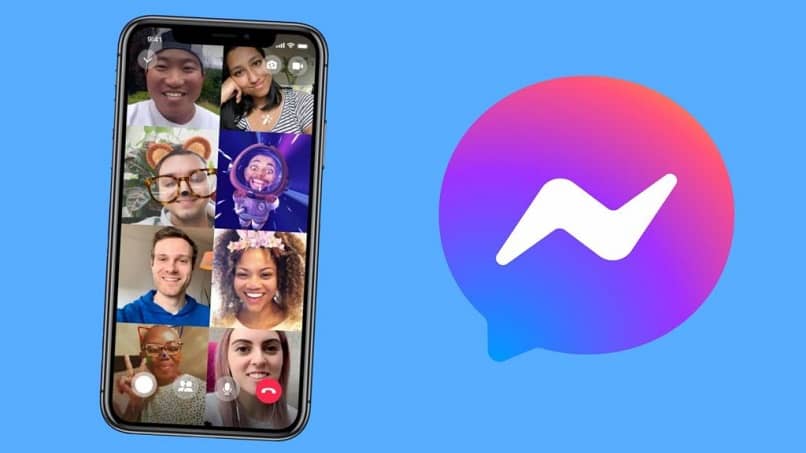
What is the process of recording your video call on iOS with the help of other applications?
A useful alternative to recording video calls on iOS devices is the use of applications that help us facilitate this process, so we can download an application called ApowerMirror to your computer and install it, as it is a joint process in which we will use both PC and mobile.
Once we make sure both are connected to WiFi, we go to the control center on the mobile phone where we will click on the 'Double screen' button and then we choose ApowerMirror so that our mobile phone screen is duplicated on the computer. From the application running on the PC, we click on the pinion icon to open the configuration options.
We have identified "Acquisition Settings" and then "Audio Voice" to select "System and Microphone Sound", confirm the action and return to the iPhone screen, the next thing is to enter Messenger and start the video call, to register it, just press the initial registration button In ApowerMirror, this application allows us to control our mobile phone from the PC.
How to record a Messenger video call on Android with external applications?
The external application that we can use to record video calls from Messenger on Android is called AZ Screen Recorder, that we have to search the Google Play Store and install it, when we run it we have to grant permissions so that it can overlap other applications and acquire the screen. As soon as we do, a mobile menu will appear.
When we look at the menu, we click on the Messenger icon to open it, select the contact and then start the video call, then we will press the registration button in the mobile menu to start recording the screen, to finish it, press the button again.
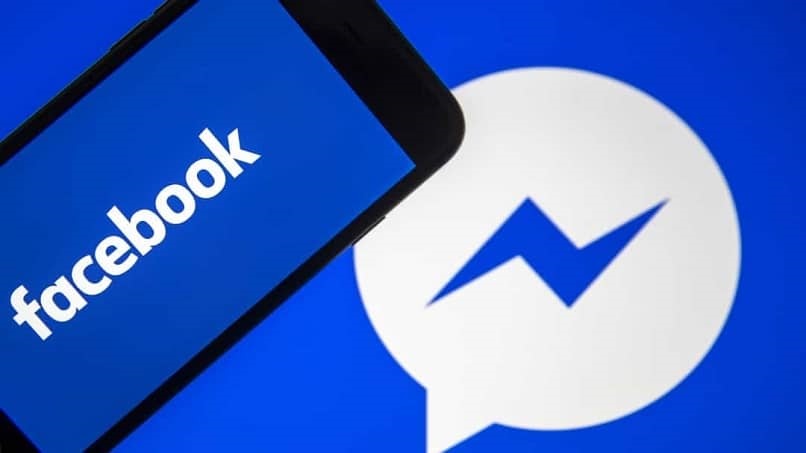
What are the best applications for recording video calls on Windows or MacOS?
There are several applications that we can use to record video calls from our computer, regardless of whether we count with a Windows or Mac PC, The following applications can be useful for performing this video call recording activity.
Show more
This application is enough useful for making screen recordings from our desktop or laptop, regardless of whether you have a Windows or Mac operating system, allows us to configure options so that we can record not only what is seen on the screen but also the audio of the conversation.
FonePaw
It is an application that allows us record any type of activity which is taking place on our computer screen, which makes it perfect for recording video calls on Facebook Messenger, to use it, we have to download it and run it on the computer.
We click "Record video", access the control panel and activate the sound of the system and the microphone so that it records both the video and the voice, then we go to Facebook Messenger and call a friend, right now we have to adjust the registration area to match the Windows video call window, we finally click on 'REC.

PowerPoint
This office tool is not only useful for making captivating presentations, but we can also use it to record video calls, the way to do it is to open the tool, to do click on the "Insert" tab then we click on "Multimedia" and in this menu we will look for the "Screen Record" option, press "Record" after we have three seconds before the start of the recording.
