How to share your mobile screen with a Telegram video call?
If you are a recent Telegram user or don't know very well how this app function is applied, we will provide you with a series of simple instructions with which you will learn to share a screen, either on your mobile phone, tablet or computer. Usually, what you get with this is that the other person in the video call displays what you are showing on your device screen (it is similar to sharing the Zoom or Google Meet screen).
One aspect you should consider when using this screen sharing feature is that you should know it is just incorporated into the platform, so that not in all versions it is possible to see it. This means that you update the application or it occurs only if you have the most updated.
That's why, from version 7.9 of the application access to screen sharing function on Telegram, which was created in mid-2021 and can be used from then until today. However, it is also necessary to have a device on which it is possible to download said version or which is compatible with it.
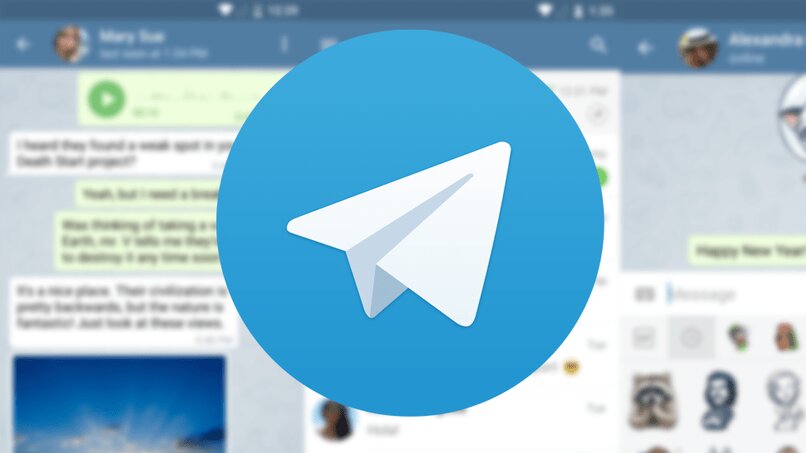
The new Telegram update for your users allows them to share a screen and at the same time, can speak without any problem. This is mainly because the app wants to offer the same service as other virtual meeting platforms, so this feature has also been added.
From Telegram you can make video calls and share a screen on it, but it will really depend on the device you use, because with this the procedure to be followed varies in order to perform this function correctly. Despite this, if you pay attention to what we will describe you will be able to share a screen from your mobile phone or PC.
From any cell phone
If you think that simply by starting a video call in a private group, you will immediately see the option that allows you to share a screen, we are making a serious mistake. This it is not as easy as it seems, However, we will briefly describe the process step by step so that we can do it much more easily.
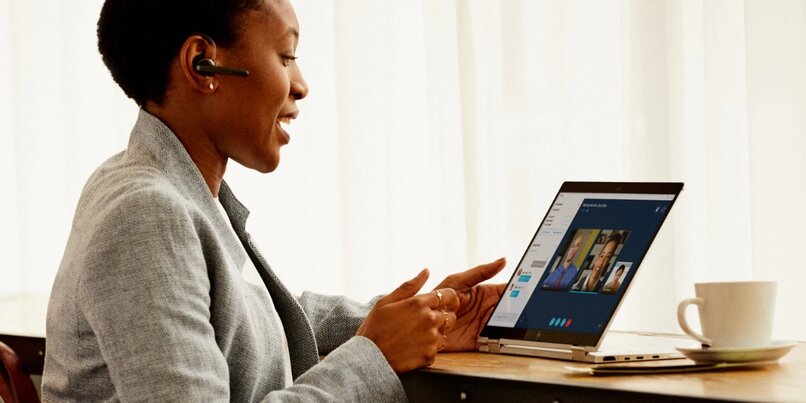
- Open the Telegram application and on your mobile device start a group video call (click on the three vertical points of the chat and press the video call option).
- When several users or contacts have already connected, a screen can be shared, so you need to disable the camera by pressing the icon in which it appears it's basically.
- So, you have to click right there again and you will get three options to choose from here select what it says 'share screen of the device or telephone'.
- A blue strip will come out to affirm your decision to share a screen.
- After this, the application requires your authorization so you can see everything on the mobile screen, so press allow.
- By accepting this option, we will share a screen with the participants in the video call, you will only get the place where your face would appear (without showing anything since the camera is disabled), but others will see what you transmit from mobile phone.
Using a PC
On the other hand, it is possible that from a computer we can also share a screen, the only thing is that the platform forces us to do it from the application itself and not from its web version. Furthermore, as in the mobile sector, it requires it we must have updated it so you can use it. The procedure also changes a little here, but we will explain it to you in a simple way.
- Enter the application from your PC and choose any chat.
- From there you will start a video call by also clicking the three vertical points in the right corner of the chat.
- Once the call is made, you are only looking for the button indicating "sharing screen", you will see it at the bottom of the computer screen.
- After pressing there, what you are sharing will appear immediately and the process is ready, much shorter than on a mobile device.

From your mobile phone you can create a video call to any particular contact, whether it is a family member, a friend or a colleague or a studio, that is, it can be performed in a single chat. The procedure is quite long and similar to that applied to any mobile phone.
First look at the application on the phone, go to the chat of the person you want to call after this pulses to start the video call. When the person answers you, press the button to turn off the camera and tell them that you will show them something on your mobile phone.
After doing this, press back to where the camera is located and check the option to share a screen, if it is the first time that you have to accept the conditions imposed by the app, but if you've already tried, will go out to share immediately and you should leave the application without problems and then the other person can see everything on your phone.
